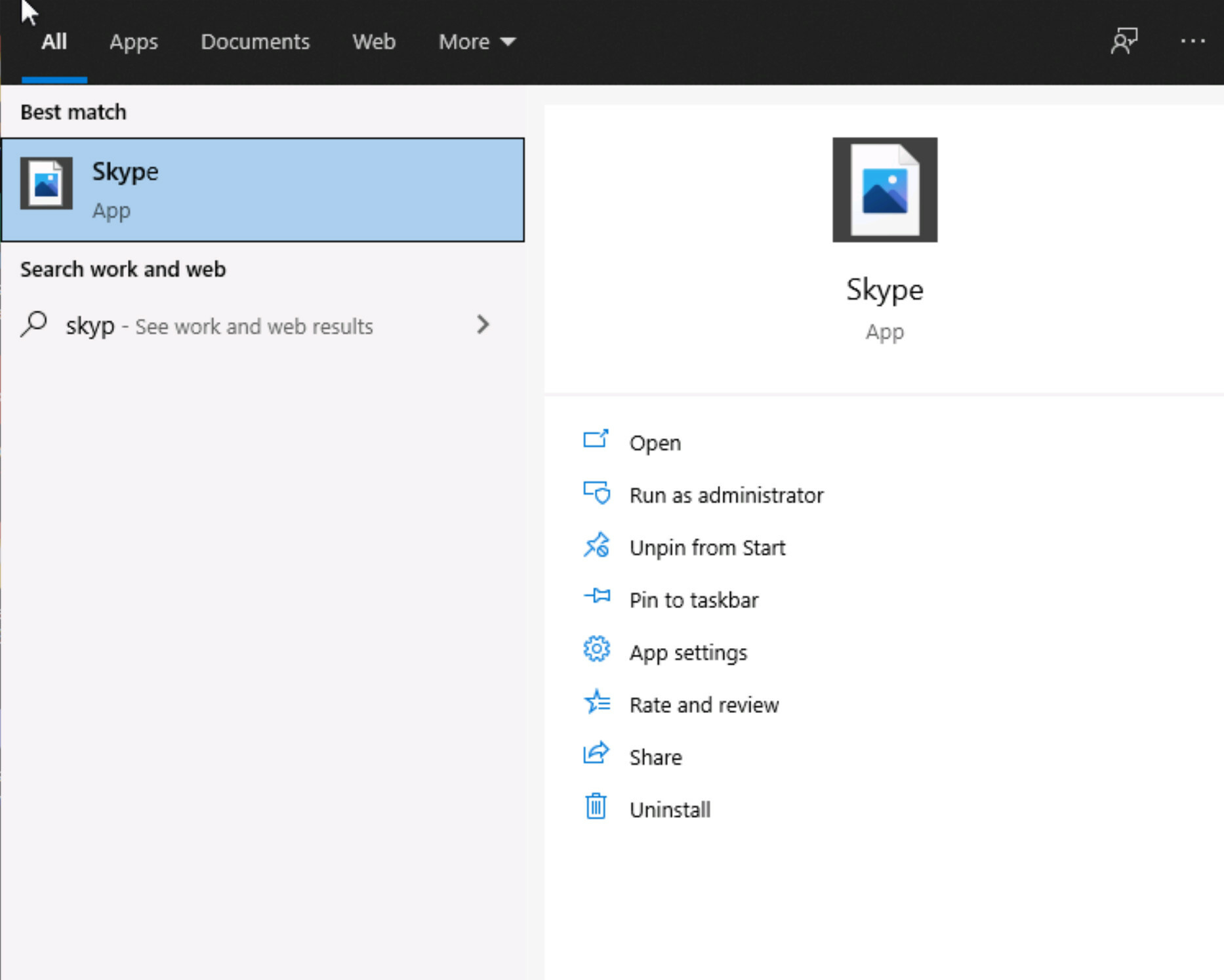Delete Skype Run at Startup Registry Key Value Under HKEY_USERS (HKCU Workaround)
It has come up more than a few times that modifying HKCU in a worklet doesn’t behave as expected. This is because the process is running under the SYSTEM account. So only the keys under the SYSTEM SID (S-1-5-18) will be modified if you point to HKCU:\ .
This worklet deletes the desired value for every local user account tied to that device. It is based on @rich’s original HKCU workaround: Modify registry key/value under HKEY_USERS (HKCU Workaround)
NOTE: Because of using Get-CimInstance, this worklet will only work on Windows 10, Server 2016+, or systems upgraded to at least PowerShell 5.
This particular worklet removes a Skype (Lync) registry value located in the “Run” container which runs it at each user’s startup. It also deletes some Skype start-menu shortcuts at the end. The purpose of using it is because the customer’s Skype was integrated with MS Office and couldn’t be individually uninstalled.
Evaluation:
#Define desired registry settings
$regPath = "SOFTWARE\Microsoft\Windows\CurrentVersion\Run"
$regName = "Lync"
#Get User details including SID from Get-LocalUser
$users = Get-CimInstance -Class Win32_UserProfile -Filter "Special = $false"
#Add HKEY_USERS to a PSDrive for easy access later
New-PSDrive -PSProvider Registry -Name HKU -Root HKEY_USERS -ErrorAction SilentlyContinue | Out-Null
$nonCompliant = @()
#Loop through the list of users to check each for compliance
foreach ($user in $users) {
#Retrieve SIDs for each user
$sid = $user.SID
$local = $user.LocalPath
#Load Registries for users, if ntuser.dat exists
#this prevents us from attempting to load Administrator and similar accounts
if (Test-Path "$local\ntuser.dat") {
#Load user's ntuser.dat into the registry
& reg load "HKU\$sid" "$local\ntuser.dat" | Out-Null
$properties = Get-ItemProperty -Path "HKU:\$sid\$regpath"
$value = $($properties.$regName)
#If this value exists, add the user name to nonCompliant list
if ($value) {
$nonCompliant += $user
}
}
}
#Clean-up the PSDrive
Remove-PSDrive -Name HKU
#If any users are non-compliant, "Exit 1" to flag remediation. Else "Exit 0" for Compliant
if ($nonCompliant.Count -gt 0) {
Exit 1
} else { Exit 0 }
Remediation:
#Define desired registry settings
$regPath = "SOFTWARE\Microsoft\Windows\CurrentVersion\Run"
$regName = "Lync"
#Get User details including SID from Get-LocalUser
$users = Get-CimInstance -Class Win32_UserProfile -Filter "Special = $false"
#Add HKEY_USERS to a PSDrive for easy access later
New-PSDrive -PSProvider Registry -Name HKU -Root HKEY_USERS
foreach ($user in $users) {
#Retrieve SIDs for each user
$sid = $user.SID
$local = $user.LocalPath
#Load Registries for users, if ntuser.dat exists
#this prevents us from attempting to load Administrator and similar accounts
if (Test-Path "$local\ntuser.dat") {
#Load user's ntuser.dat into the registry and delete value
& reg load "HKU\$sid" "$local\ntuser.dat"
Remove-ItemProperty -Path "HKU:\$sid\$regPath" -Name $regName
}
}
Remove-PSDrive -Name HKU
Remove-Item "C:\ProgramData\Microsoft\Windows\Start Menu\Programs\Skype for Business.lnk"
Remove-Item "C:\ProgramData\Microsoft\Windows\Start Menu\Programs\Microsoft Office Tools\Skype for Business Recording Manager.lnk"