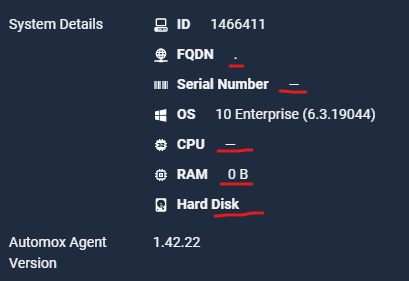I’m curious if anyone else has run into this and has a solution. The device details page remains blank on 1% of agents ~765 total workstations.
- Running locally: Get-WmiObject Win32_ComputerSystem shows error “get-wmiobject : Invalid class "Win32_ComputerSystem"
- winmgmt /verifyrepository shows WMI repository is consistent