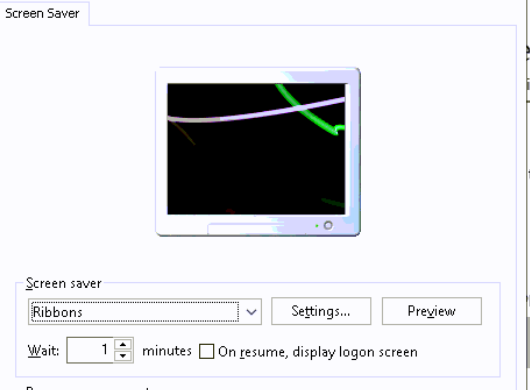Set your screensaver, the timeout, and whether prompted for a login upon resume. This code is easy to select any of the built-in savers located in C:\Windows\System32, but you could enhance it to attach your own screensaver, copy it to System32, and set it as the one to use.
Note: The settings may not take effect until after a reboot
Evaluation:
# Define desired registry settings. Set remediation to match ------
# 1 = On resume display logon screen, 0 = No logon screen on resume
$ssSecure = 1
# Time in seconds
$ssTimeout = 600
# Screensaver used
$saver = "C:\WINDOWS\system32\Ribbons.scr"
#------------------------------------------------------------------
if (!((Get-WmiObject Win32_OperatingSystem).Caption -match "Microsoft Windows 10")) { Exit 0 }
$regPath = 'Control Panel\Desktop'
# Get User details including SID from Get-LocalUser
$users = Get-CimInstance -Class Win32_UserProfile -Filter "Special = $false"
#Add HKEY_USERS to a PSDrive for easy access later
New-PSDrive -PSProvider Registry -Name HKU -Root HKEY_USERS -ErrorAction SilentlyContinue | Out-Null
$nonCompliant = @()
# Loop through the list of users to check each for compliance
foreach ($user in $users) {
# Retrieve SIDs for each user
$sid = $user.SID
$local = $user.LocalPath
# Load Registries for users, if ntuser.dat exists
# this prevents us from attempting to load Administrator and similar accounts
if (Test-Path "$local\ntuser.dat") {
# Load user's ntuser.dat into the registry
& reg load "HKU\$sid" "$local\ntuser.dat" | Out-Null
$properties = Get-ItemProperty -Path "HKU:\$sid\$regpath"
# If any of these values don't match desired state, add the user name to nonCompliant list
if ($properties.ScreenSaverIsSecure -ne $ssSecure `
-or $properties.ScreenSaveTimeOut -ne $ssTimeout `
-or $properties.'SCRNSAVE.EXE' -ne $saver `
-or $properties.ScreenSaveActive -ne 1) {
$nonCompliant += $user
}
}
}
#Clean-up the PSDrive
Remove-PSDrive -Name HKU
#If any users are non-compliant, "Exit 1" to flag remediation. Else "Exit 0" for Compliant
if ($nonCompliant.Count -gt 0) {
Exit 1
} else { Exit 0 }
Remediation:
#Define desired registry settings. Make sure they match evaluation ------
# 1 = On resume display logon screen, 0 = No logon screen on resume
$ssSecure = 1
# Time in seconds
$ssTimeout = 600
# Screensaver used
$saver = "C:\WINDOWS\system32\Ribbons.scr"
#------------------------------------------------------------------------
$regPath = 'Control Panel\Desktop'
# Get User details including SID from Get-LocalUser
$users = Get-CimInstance -Class Win32_UserProfile -Filter "Special = $false"
# Add HKEY_USERS to a PSDrive for easy access later
New-PSDrive -PSProvider Registry -Name HKU -Root HKEY_USERS
foreach ($user in $users) {
#Retrieve SIDs for each user
$sid = $user.SID
$local = $user.LocalPath
# Load Registries for users, if ntuser.dat exists
# this prevents us from attempting to load Administrator and similar accounts
if (Test-Path "$local\ntuser.dat") {
# Load user's ntuser.dat into the registry
& reg load "HKU\$sid" "$local\ntuser.dat"
# Set screensaver values
Set-ItemProperty -Path "HKU:\$sid\$regPath" -Name ScreenSaveActive -Value 1
Set-ItemProperty -Path "HKU:\$sid\$regPath" -Name ScreenSaverIsSecure -Value $($ssSecure)
Set-ItemProperty -Path "HKU:\$sid\$regPath" -Name ScreenSaveTimeOut -Value $($ssTimeout)
Set-ItemProperty -Path "HKU:\$sid\$regPath" -Name SCRNSAVE.EXE -Value $($saver)
}
}
Remove-PSDrive -Name HKU