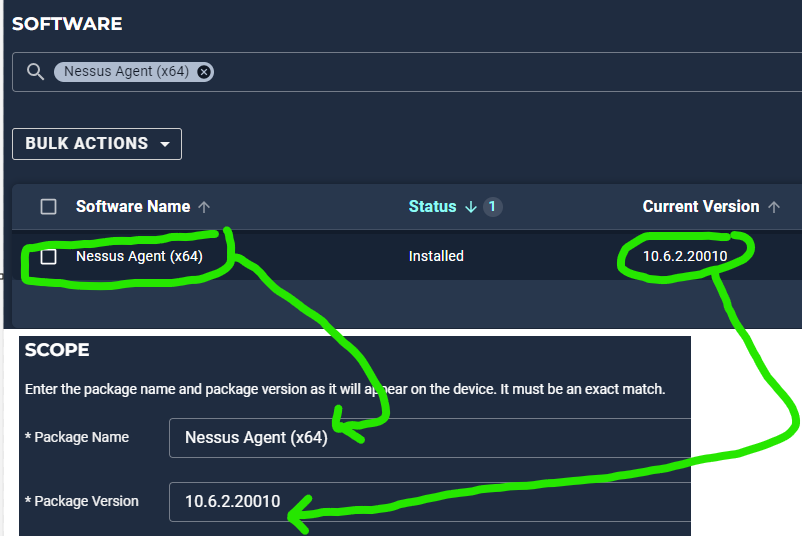I’m trying to push to my users an update to an application called Newsboss.
Typically if I just need to run an MSI then I use the override code provided when I load the file into the required software policy, and that has worked well so far. This time I get the response “failed to install software:” in the activity report.
If I copy the override code to Powershell ISE and run it then it works as intended, so the code clearly works.
What would Automox be doing differently than I am doing in Powershell ISE?
Solved
Required Software MSI override code returns a failure when run
Best answer by TJ_Coppola
Update! This was due to SentinelOne blocking Automox. I added an exclusion to the S1 console and after a reboot everything went back to normal.
https://help.automox.com/hc/en-us/articles/23505268771348-SentinelOne-Exception
Login to the community
No account yet? Create an account
Enter your E-mail address. We'll send you an e-mail with instructions to reset your password.