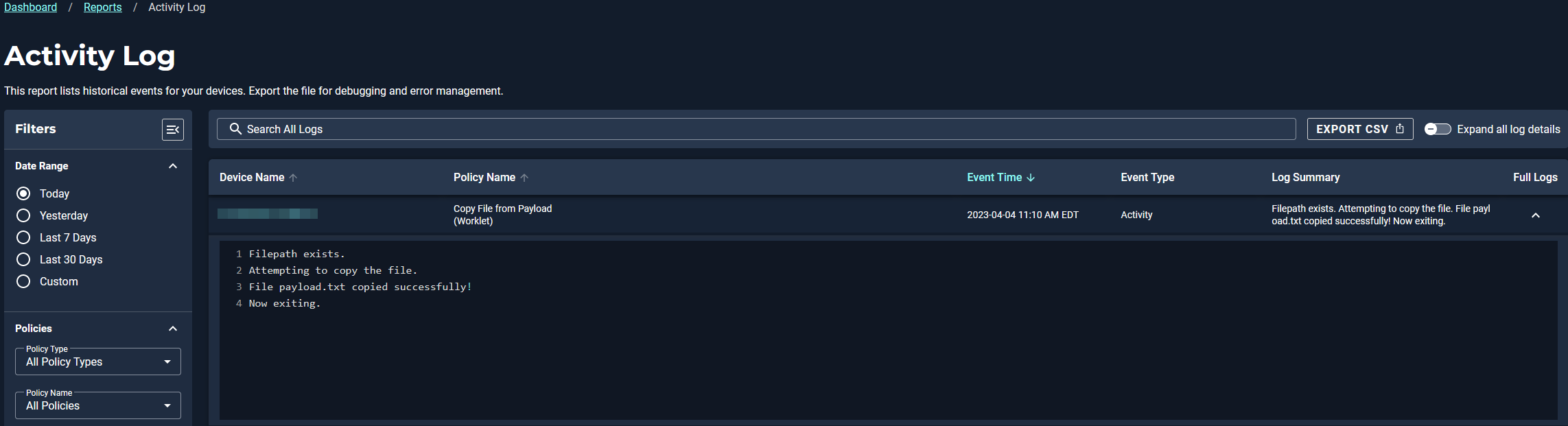Hello, I am using Automox agent to copy a test file. The file is called "hello_world.txt" and the location where I can upload it is "c:". Additionally, I have added "Exit 1" to get a response, but I still don't understand how Exit 1 works. My script checks if the file already exists before copying it. If it does not exist, it makes a copy and responds "New file created".
Someone help me, because the script don't work?
$filename = 'hello_world.txt'
$filepath = 'C:\'
If
(Test-Path -Path $filepath$filename -PathType Leaf)
{
Copy-Item .\$filename -Destination $filepath
Write-Output "File copied and replaced existing"
}
else
{
Copy-Item .\$filename -Destination $filepath
Write-Output "New file created"
}