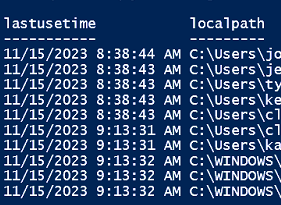Hello, I am having issues with the worklet mentioned in the title. I have a PC from our environment that I am testing with this worklet. I have changed nothing on the worklet except change the cutoff day to 60 days. I can see under This PC > Windows > Users that there are profiles that show under the “Date Modified” column as not having any changes since April. However, the worklet is not removing those. It runs the first check and says there are no old profiles. I’ll admit I’m still learning Powershell, so maybe I have something confused, but if someone could point me in the right direction of what I need to modify I would appreciate it. Let me know if you’d like more info. TIA!
Solved
Having Issues with Windows - Maintenance Tasks - Remove Old User Profiles Worklet
Best answer by AnthonyM
Good morning
There was a change in default behavior for this Worklet released to production on Friday that should resolve what you’re seeing.
Did you by chance create the Worklet policy you’re referring to before then? If yes, you’ll need to delete the policy and recreate it from the Worklet catalog to take advantage of the new version.
If you’re curious, here’s the technical breakdown of some basic operational logic in the Worklet, the original behavior and how we tweaked it:
- To discern the age of a profile, we’re using WMI via `Get-CimInstance` to retrieve profile data from the `Win32_UserProfile` class.
- Specifically, the `LastUseTime` value returned from the `Win32_UserProfile` class is what we use for date comparison to determine if the profile is older than our provided threshold.
- In original testing, we found this `LastUseTime` value could sometimes be `$null`, or blank.
- To avoid blasting away potentially current profiles with an erroneous `LastUseTime`, the default behavior implemented was to assume if this value was `$null` that it should not be removed.
- Through more testing and Community feedback, it’s been observed that a `LastUseTime` value of `$null` actually looks to indicate the profile has been unused for a vast amount of time ( such as your test case, where the profile hasn’t been used since April ).
- In light of the last, the default behavior was modified to make the informed assumption that if this value is `$null` → it should indeed be removed.
Hope this helps.
Anthony M.
Login to the community
No account yet? Create an account
Enter your E-mail address. We'll send you an e-mail with instructions to reset your password.