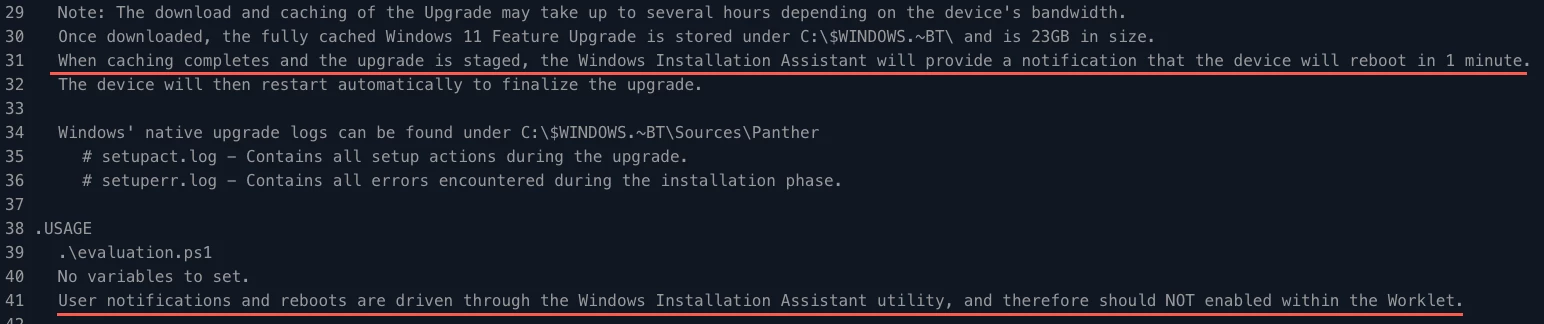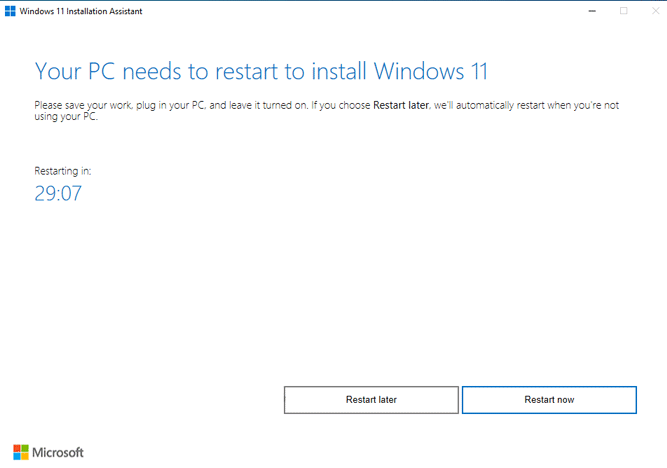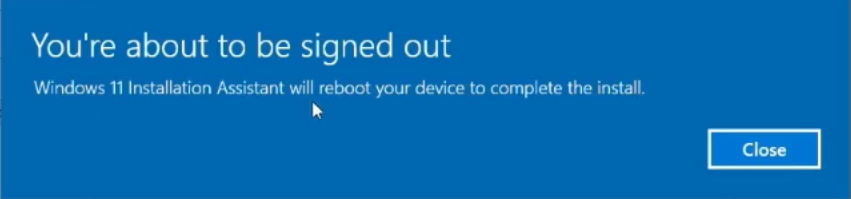Has anyone created a Windows 11 22h2 feature update worklet?
Question
Has any one created a windows 11 22h2 feature update worklet yet?
Login to the community
No account yet? Create an account
Enter your E-mail address. We'll send you an e-mail with instructions to reset your password.