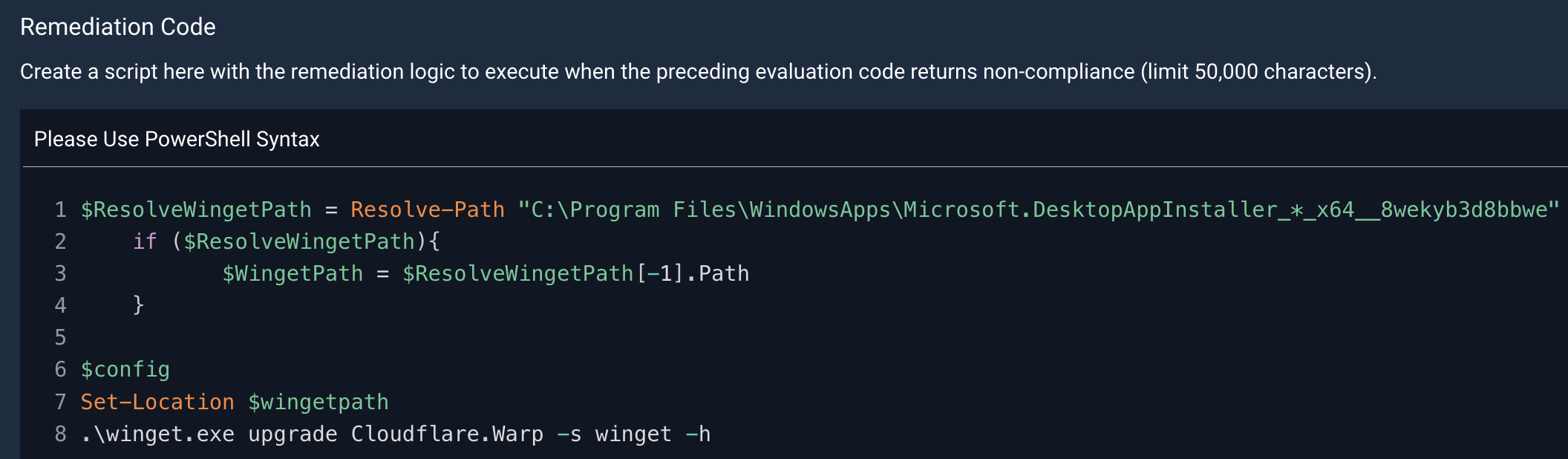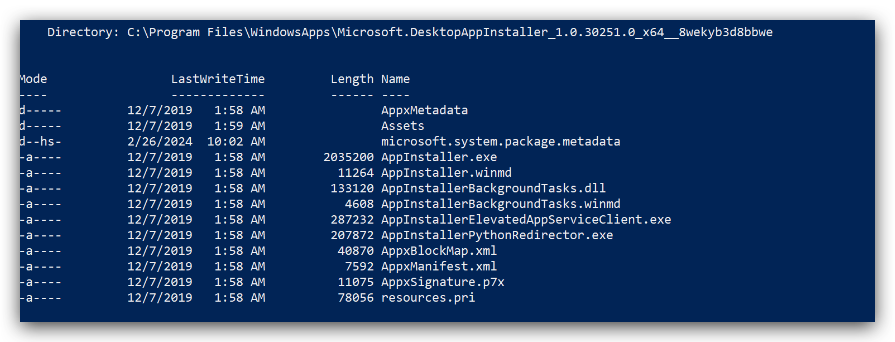Automox supports the updating of cloudflare warp, per this url: https://www.automox.com/patching/software/cloudflare-warp-client
However, when it attempts the update, we’re having a number of issues. First, is that the update most often just fails stating Cloudflare was running. Of course it’s running, it runs all the time. :)
Second, is that if an update fails, the laptops network stack is quite impacted. This is more of a WARP client issue, but it needs to be accounted for.
What is the best practice way to patch the Cloudflare WARP client with Automox.
Anyone with tips on how to handle patching and updating CF WARP, please share. I have been quite unimpressed by CF WARP / ZeroTrust so far, it’s borderline snake-oil.