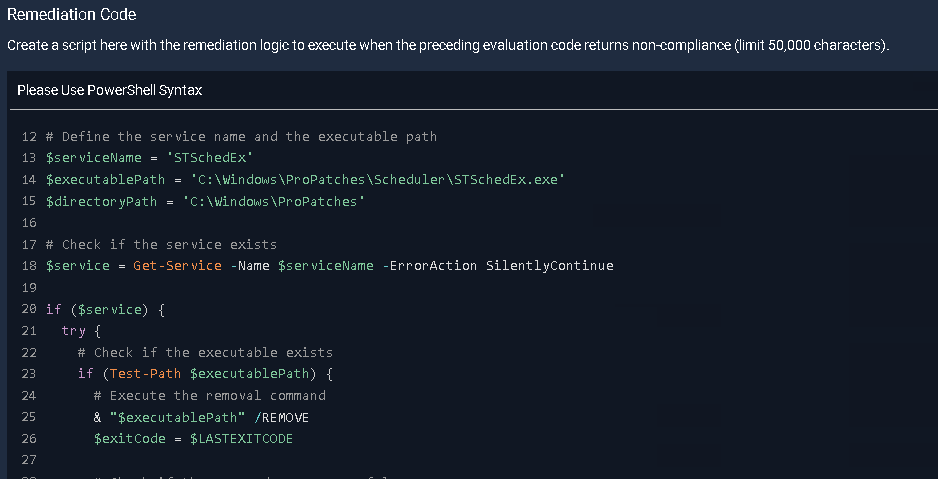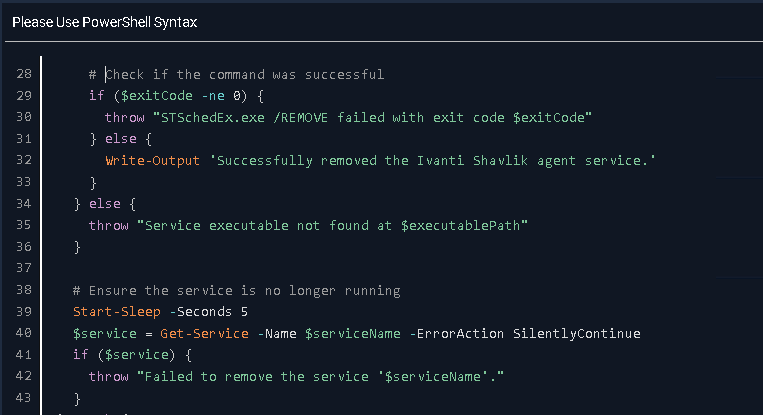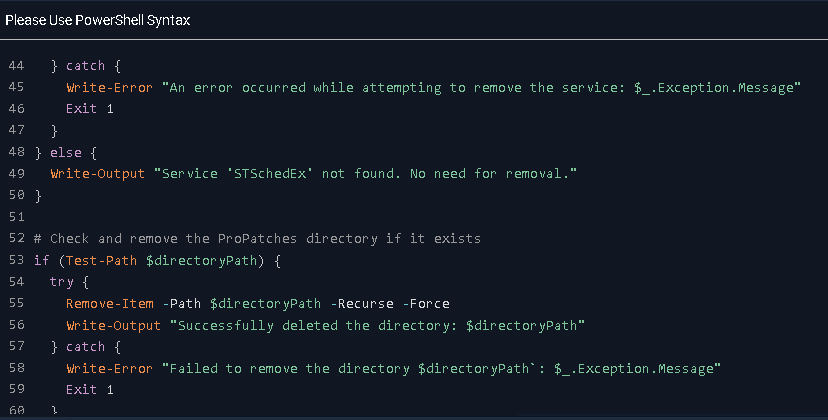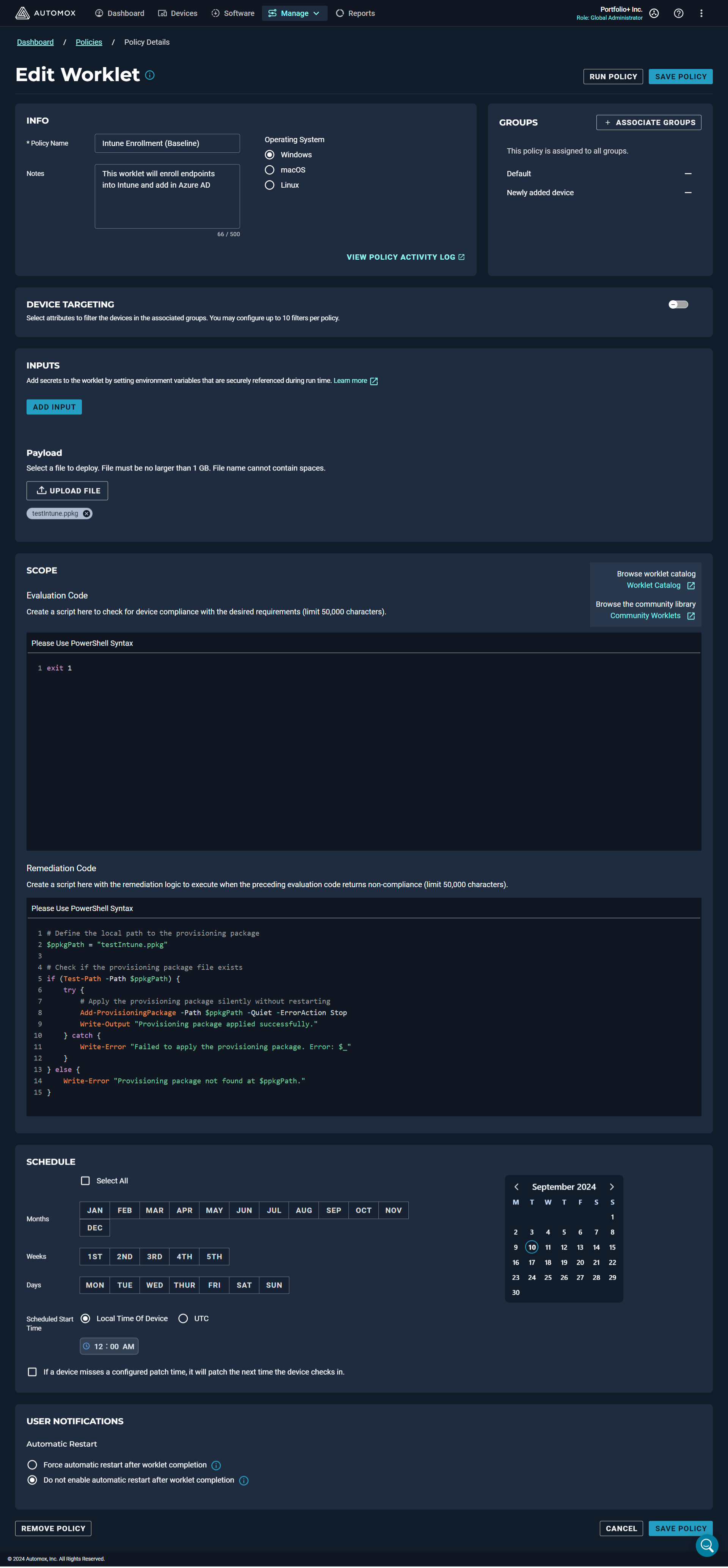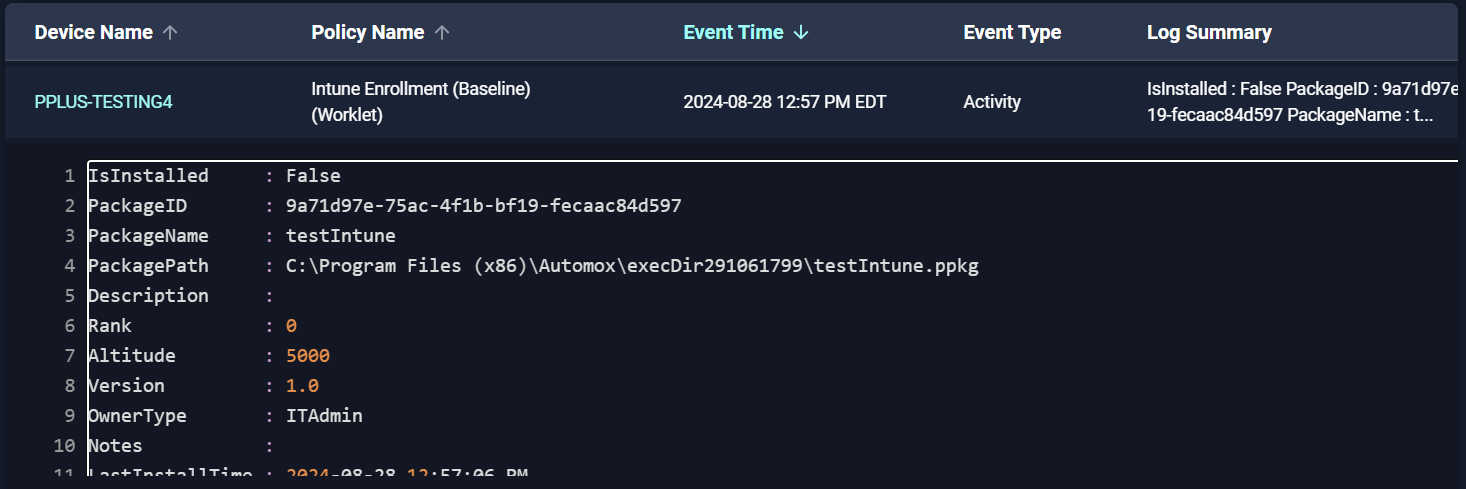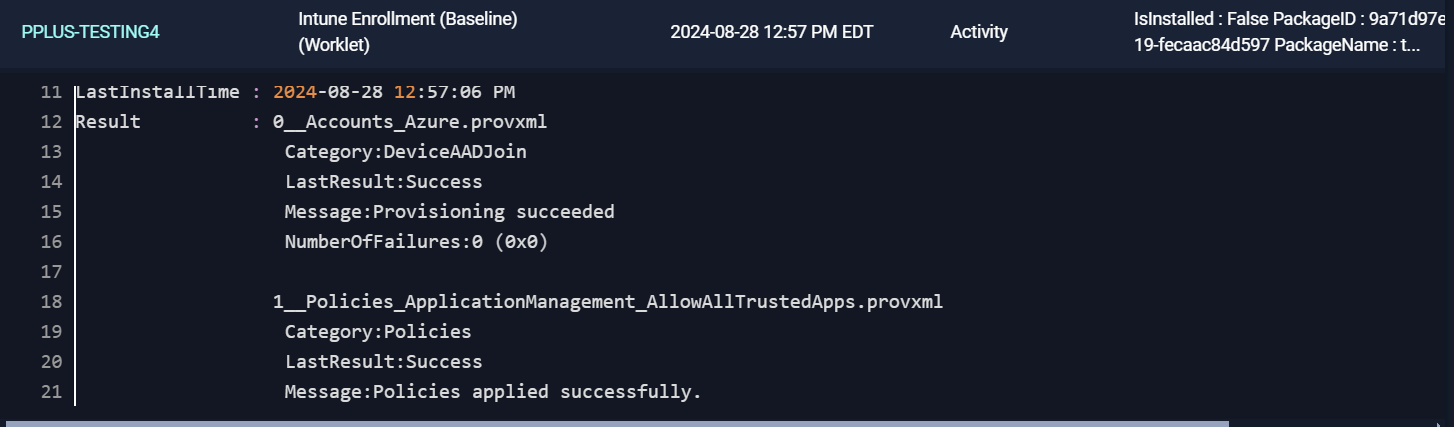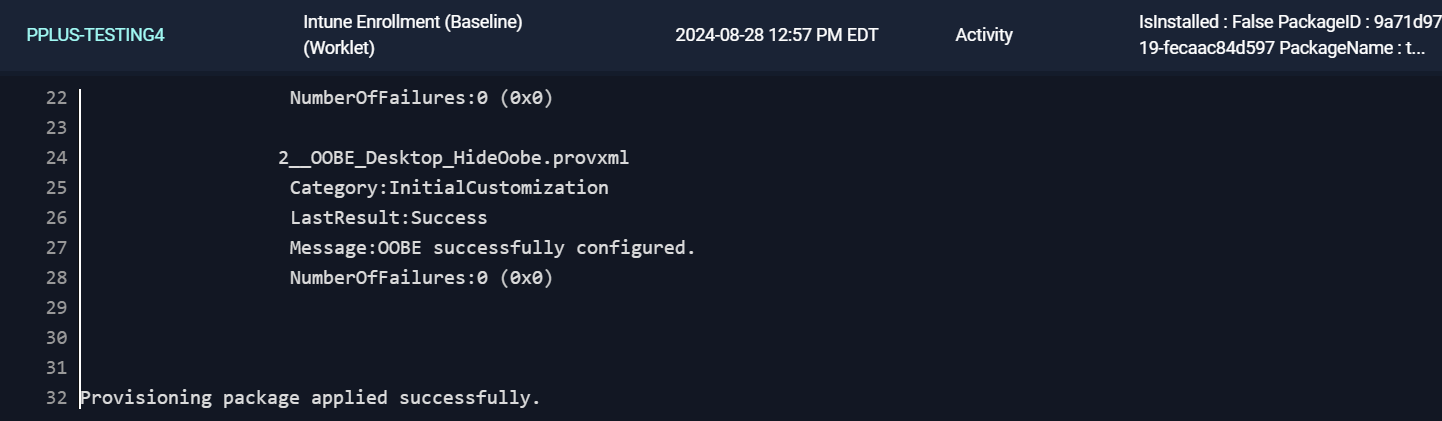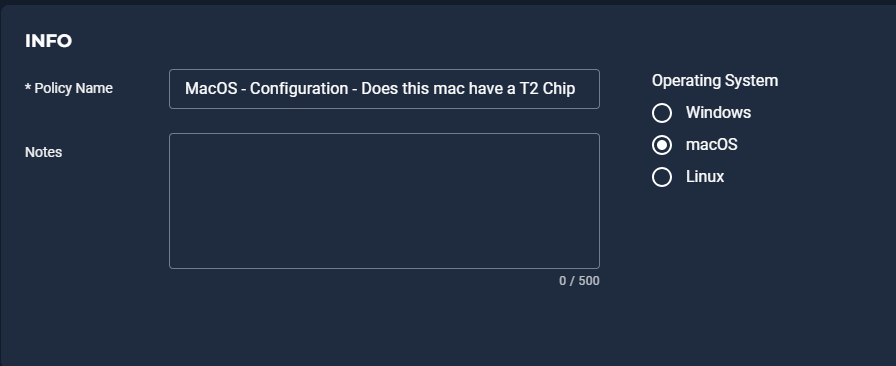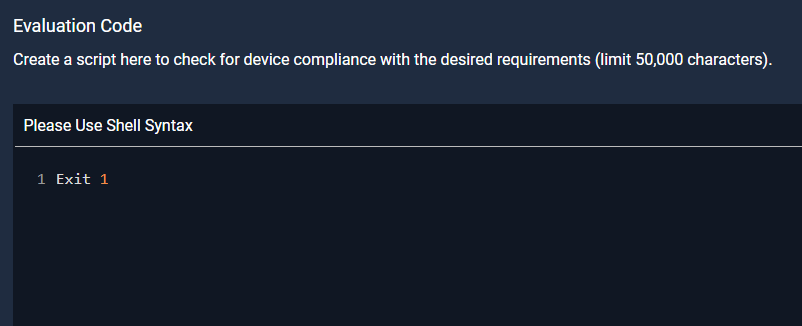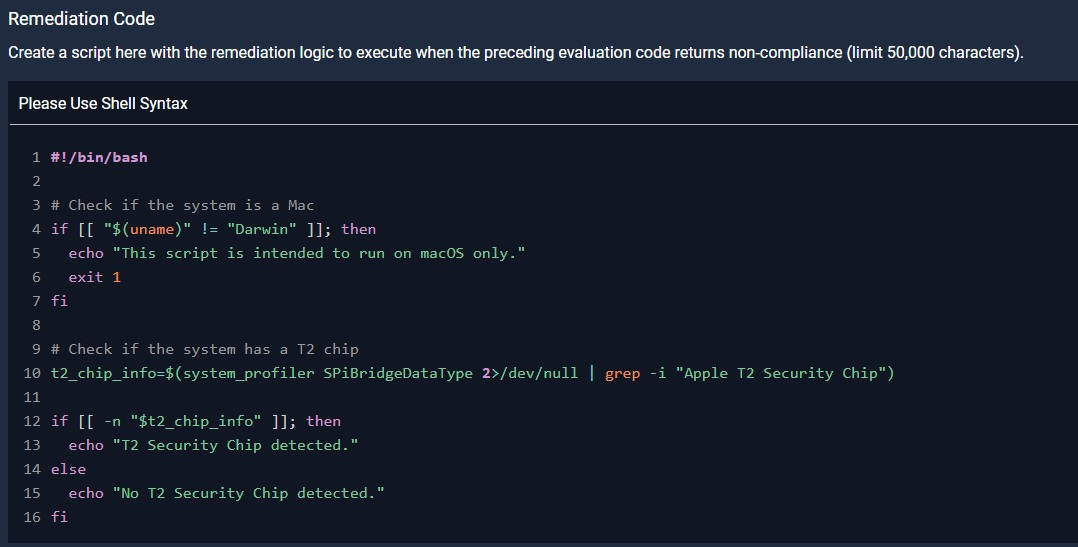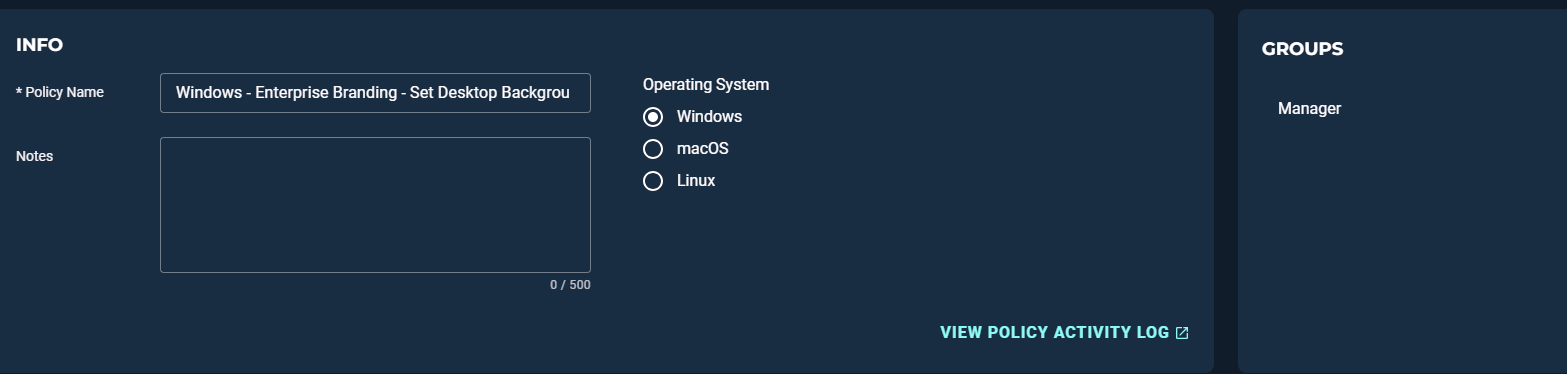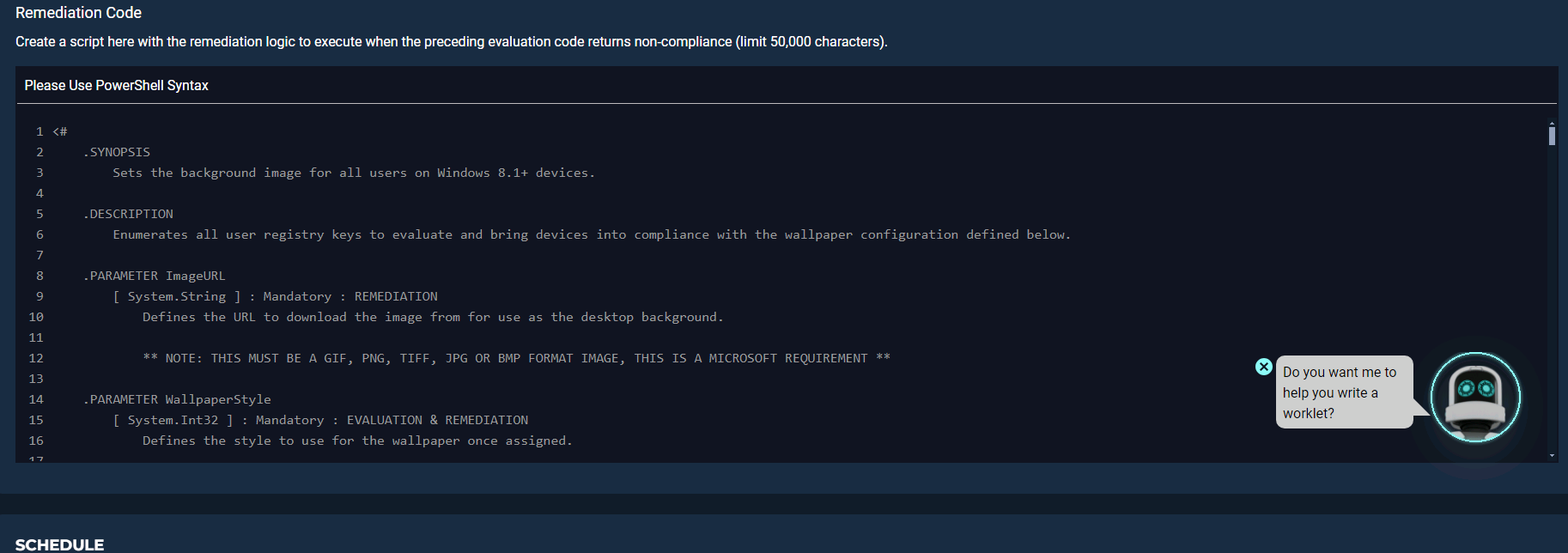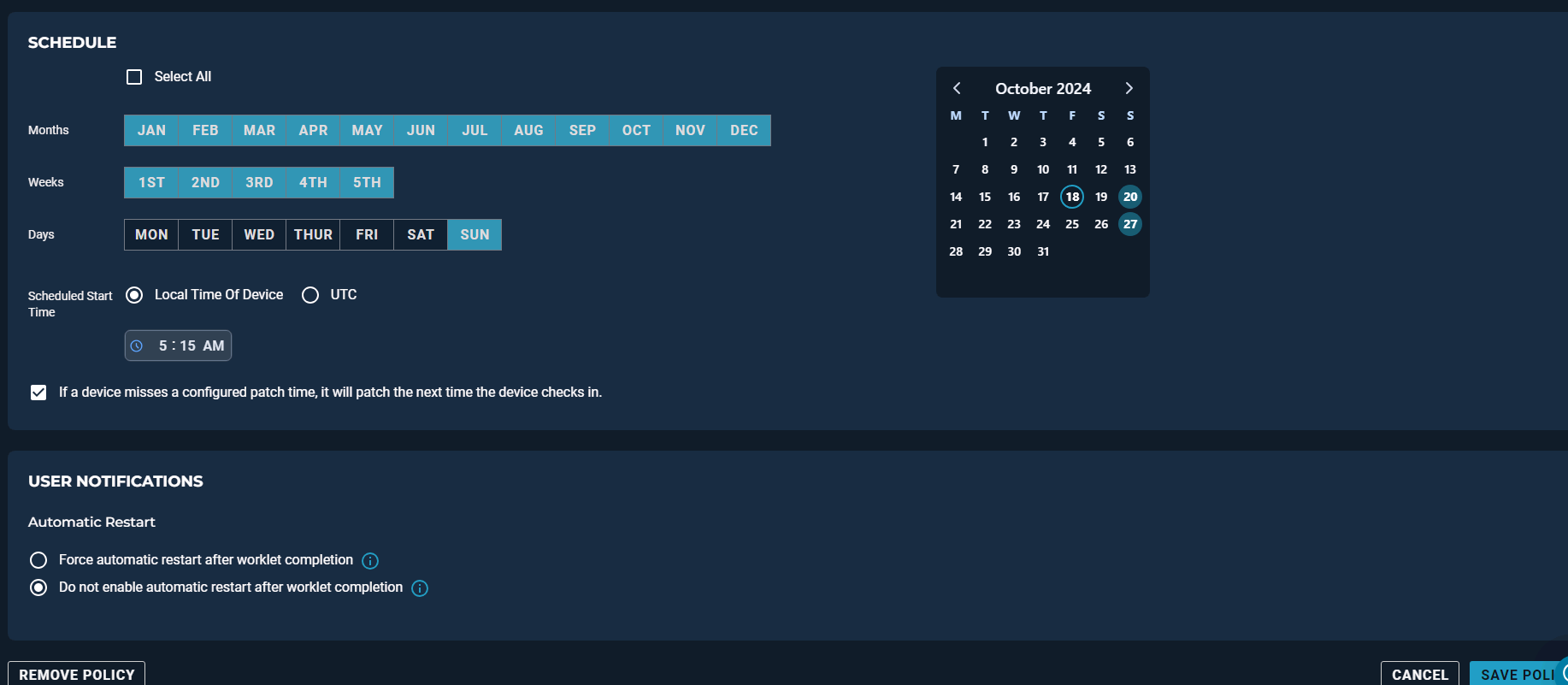To make it easier for Automox users to learn about Worklet automation scripts and how they can make your life easier – we’ve constructed another fun challenge! It’s an easy way to get started with Worklets and win a fantastic, limited-edition Lego Otto set!
automation scripts and how they can make your life easier – we’ve constructed another fun challenge! It’s an easy way to get started with Worklets and win a fantastic, limited-edition Lego Otto set!
So, what is a Worklet? A Worklet is an automation script, written in Bash or PowerShell, designed for seamless execution on endpoints – at scale – within the Automox platform. Worklet automation scripts perform configuration, remediation, and the installation or removal of applications and settings across Windows, macOS, and Linux.
Now, what’s the challenge?
⭐️ Step 1: Click through this Worklet demo to discover how easy it is to run and verify a Worklet (it only takes a few minutes).
⭐️ Step 2: Execute your own Worklet automation script.
It can be as simple as getting the reboot history for a remote computer or installing the SentinelOne agent on all your Mac devices. Explore the Worklet catalog to choose from hundreds of Worklet automation scripts to execute! You can also browse community-created Worklets here and try one out! There are some real gems that will make your life a lot easier!
⭐️ Step 3: Share a screenshot of your successfully executed Worklet in the Automox Community (just drop a comment below).
Every month, we’ll give away limited edition Lego Otto sets to participants! How cool are these?!

So get to it!
Other Resources on Worklets
The Automox University is your go-to training ground for all things Automox and Worklets! There are over 40 snackable training courses and certificates you can earn! Here are some Worklet-focused courses we recommend:

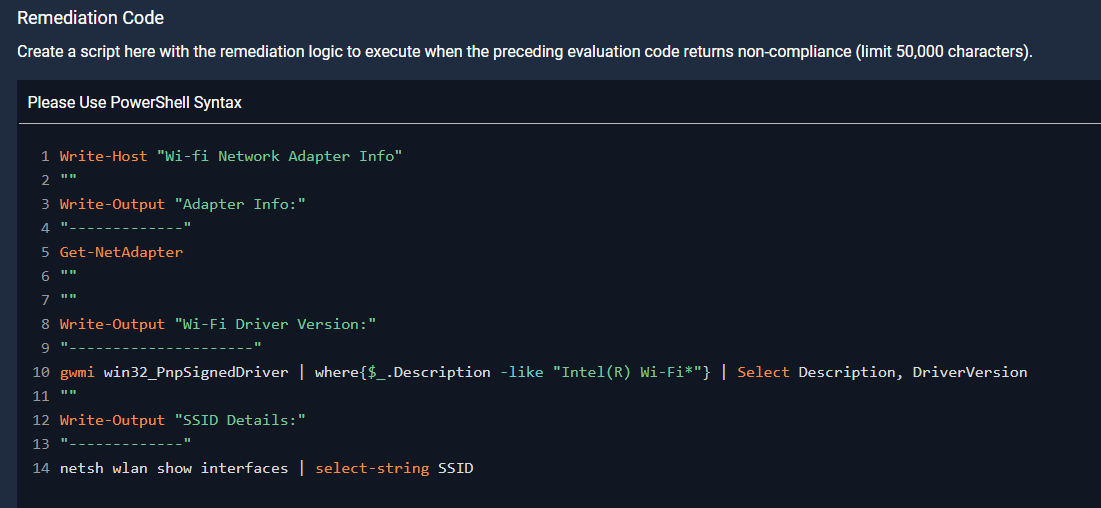

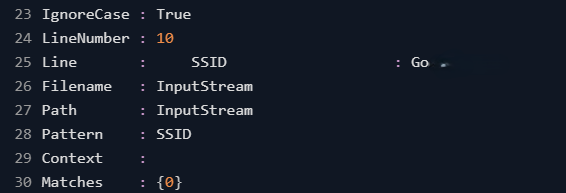
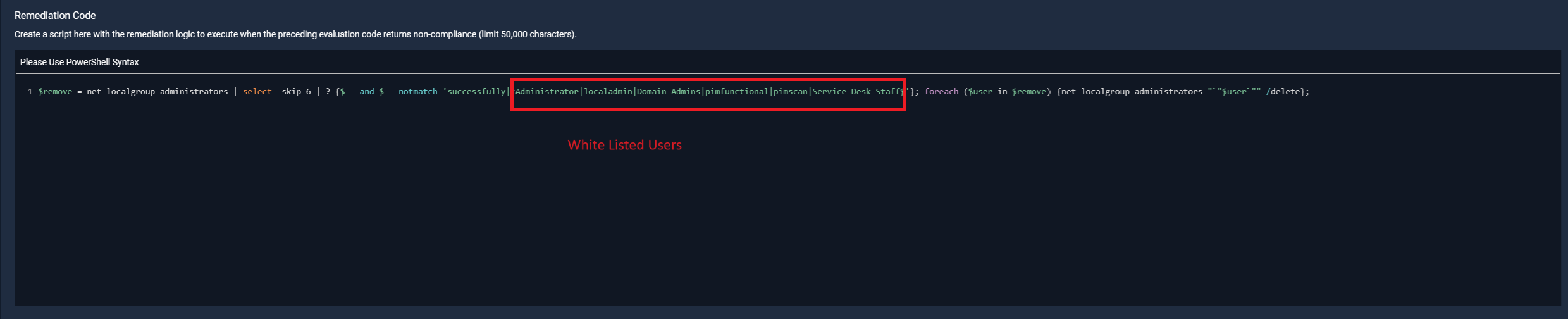
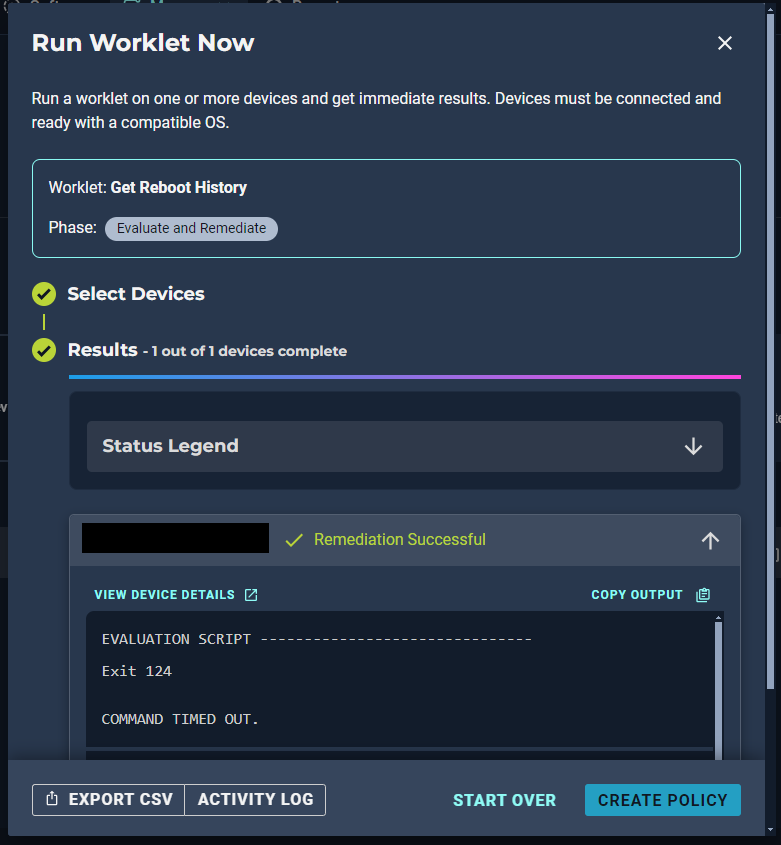
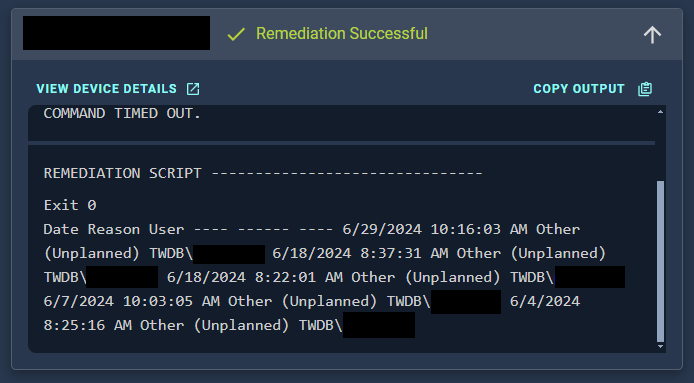
 .
.