Most of our staff are remote from our office, hence using Automox
we haven’t bene great at recording hardware configurations, specifically we need to know size of SSDs installed in our endpoints
can we use Automox to report on that detail?
Most of our staff are remote from our office, hence using Automox
we haven’t bene great at recording hardware configurations, specifically we need to know size of SSDs installed in our endpoints
can we use Automox to report on that detail?
Hey! Fantastic topic - Automox helps a ton with Configuration Management Data Bases, and we have plenty of use cases where we capture SO MUCH data for you..
(Let us know what you’d like to see different inside of our console and reports!!)
But within the device page, after running a scan, you can see the list of HDD’s/SSD’s and USB drives, their max storage and how much is left available.
If you want to extract more detailed information, we have an API you can use to dump more data out into JSON. https://developer.automox.com/openapi/axconsole/operation/getServer/#tag/Devices/operation/getServer
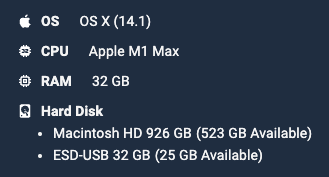
"DISKS": >
{
"SIZE": "1000555581440",
"TYPE": "APPLE SSD AP1024R"
}
],
"MODEL": "MacBook Pro",
"VOLUME": "
{
"VOLUME": "/dev/disk3s1s1",
"FSTYPE": "APFS",
"LABEL": "Macintosh HD",
"AVAIL": "994662584320",
"FREE": "561034780672",
"IS_SYSTEM_DISK": "true"
},
{
"VOLUME": "/dev/disk4s1",
"FSTYPE": "MS-DOS",
"LABEL": "ESD-USB",
"AVAIL": "34347188224",
"FREE": "26619707392",
"IS_SYSTEM_DISK": "false"
}
],
Can I ask what you use for inventory management in general?
Hi
I’ve used the API, it doesn’t give the required detail
here is a snapshot of the data i retrieved when i used the API to export data in to a CSV file for action:
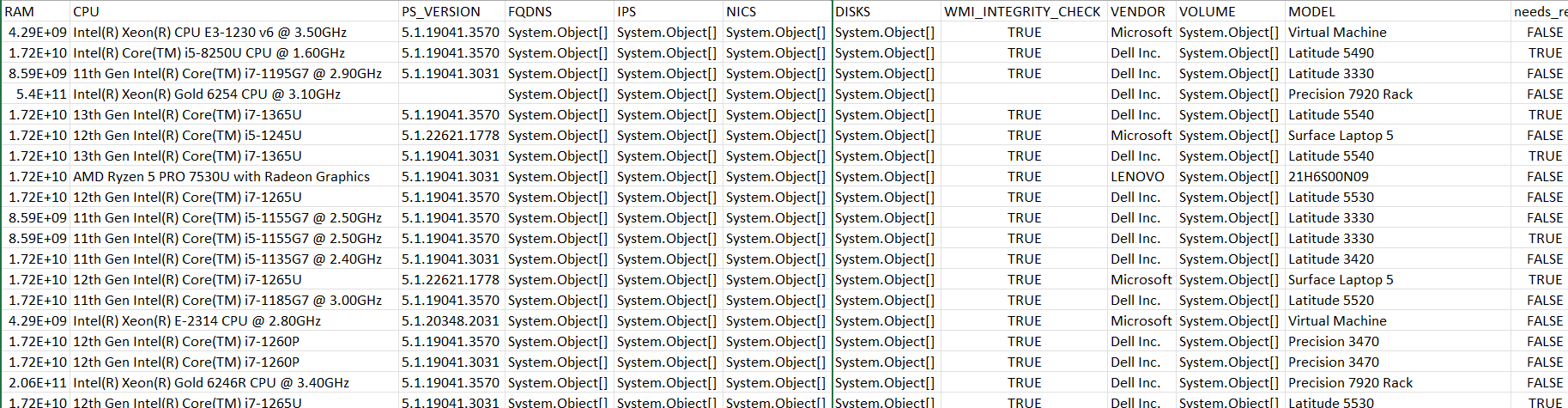
as you can see a number of the data elements just report System Object b]
Hi,
I used OttoAI to generate a powershell script to collect only system drives (HDD/SSD) which also includes some basic detail about raw space left also displayed as a percentage. The Activity Log can then be used to ONLY show results from that specific policy (selected from the filters on the left)
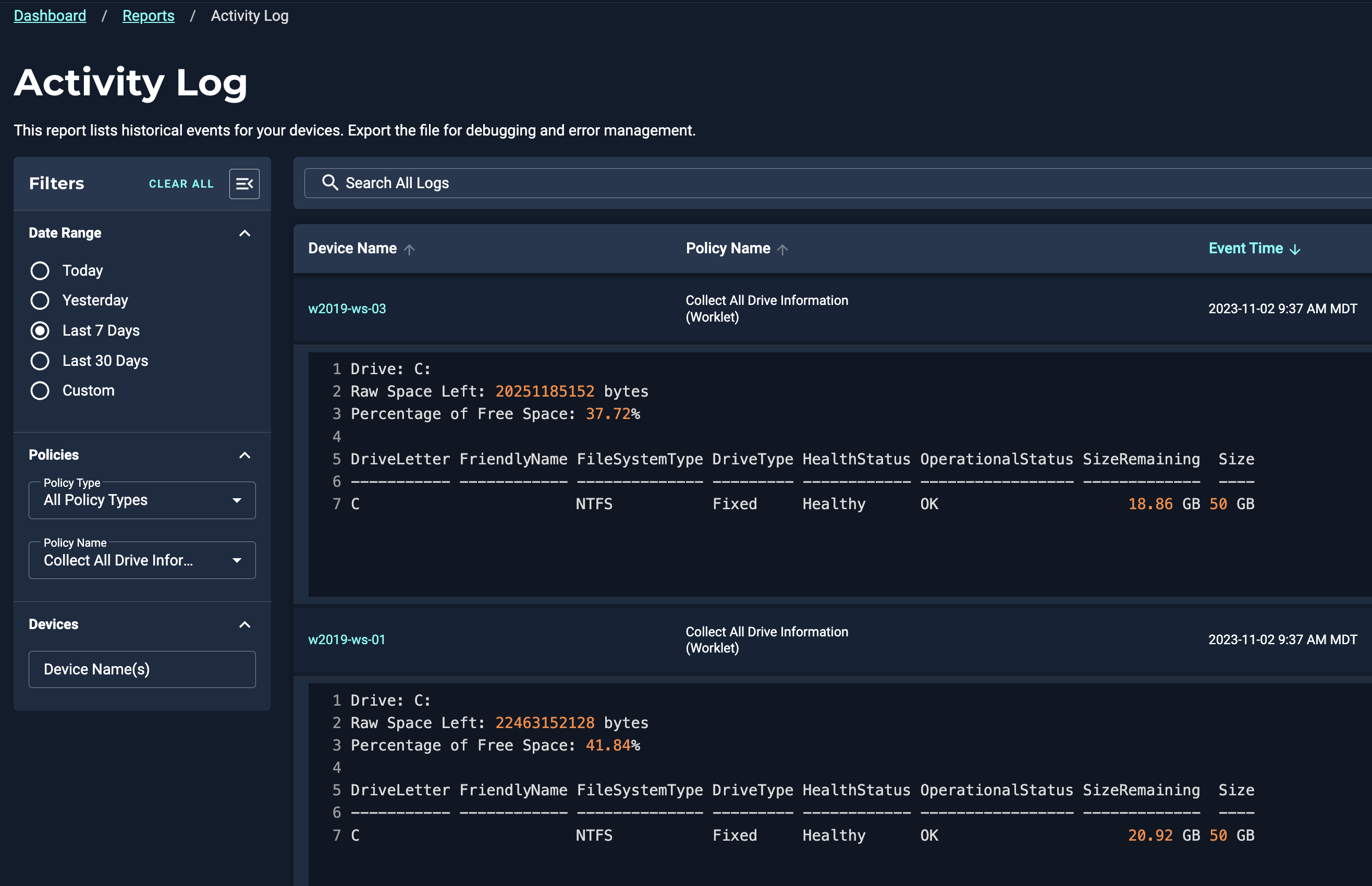
get-volume
# ======================
# Otto AI Generated Code
# ======================
$drives = Get-WmiObject -Class Win32_LogicalDisk -Filter "DriveType=3"
foreach ($drive in $drives) {
$driveLetter = $drive.DeviceID
$freeSpace = $drive.FreeSpace
$totalSpace = $drive.Size
$freeSpacePercentage = math]::Round(($freeSpace / $totalSpace) * 100, 2)
Write-Host "Drive: $driveLetter"
Write-Host "Raw Space Left: $freeSpace bytes"
Write-Host "Percentage of Free Space: $freeSpacePercentage%"
Write-Host
}
We could further modify this to only return results if a device has less than 50% space as an example.
thank you
that script will return the logical drives on the machine
what i want is the physical HDD / SSD installed in the device please
‘get-disk’ (can also be run via Worklet) will return the entire volume size regardless of partition.
thank you
my worklet skills aren’t great, could you expand on what i should do please?
regards
sorted it i think
thank you for your help
When you create a policy, put ‘exit 0’ in the Evaluation code. This means we plan on skipping any eval and running the policy manually, so we don’t need a condition.
In the Remediation Code, put the desired command ‘get-drive’. Now you can run the policy against all endpoints or against individual endpoints followed by taking a look at the Activity Log.
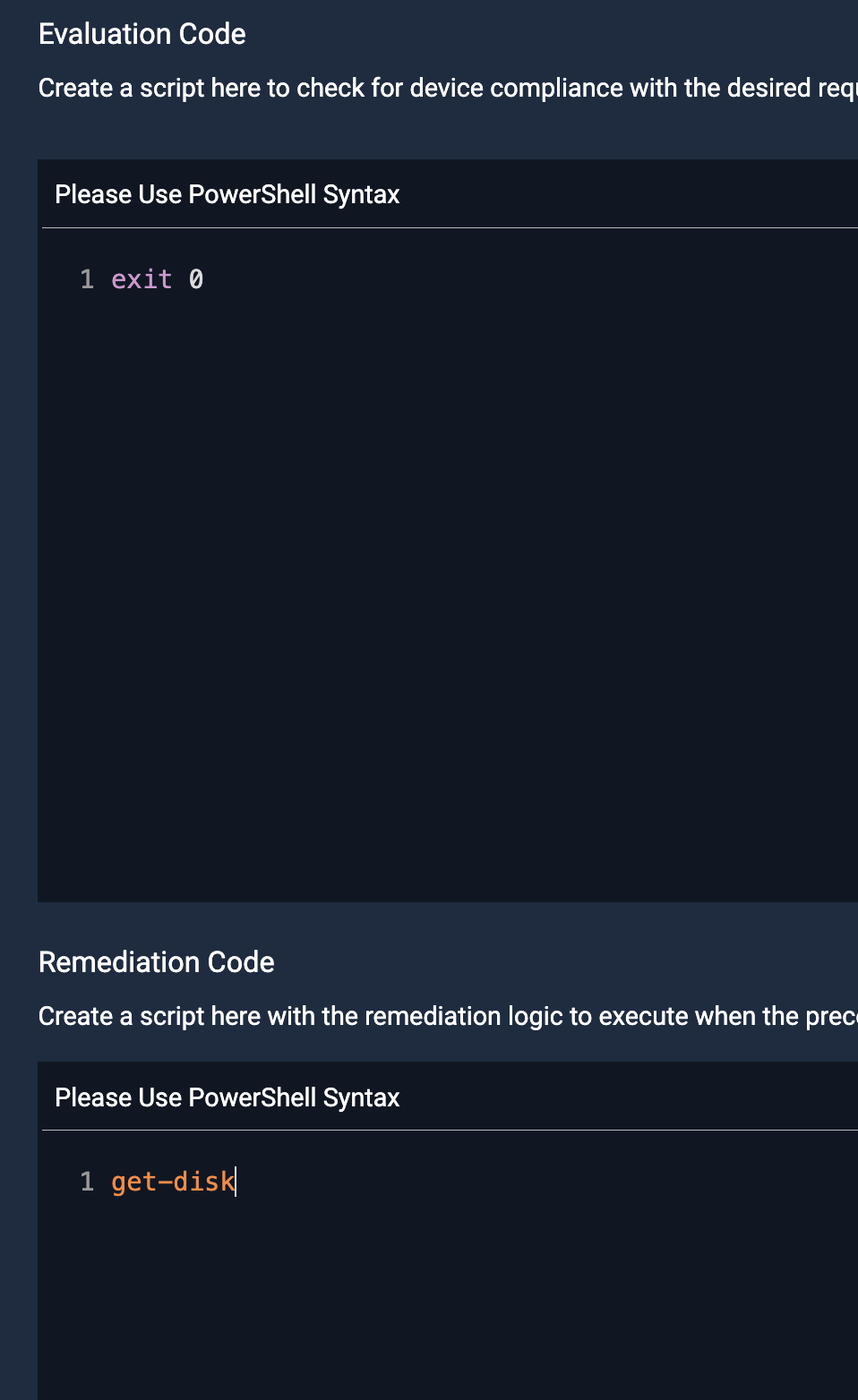
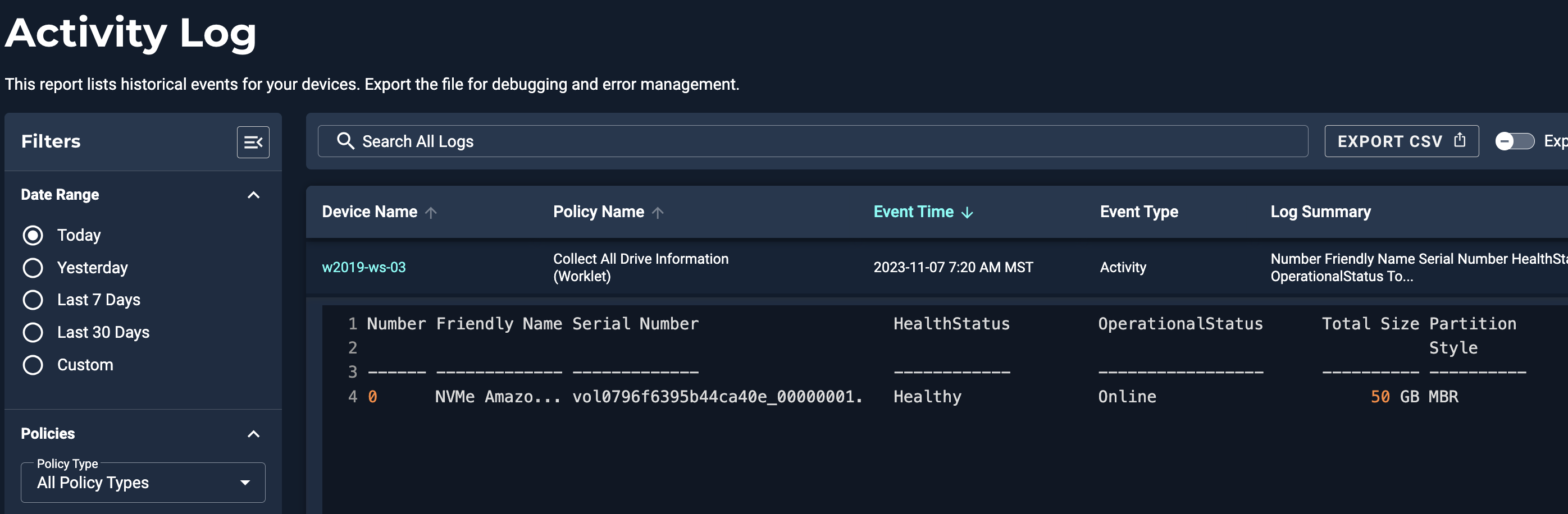
thank you
No account yet? Create an account
Enter your E-mail address. We'll send you an e-mail with instructions to reset your password.