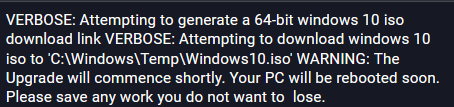The following Worklet will ensure all of your devices are always on the most current release of Windows 10. Since the current version is 2004, that is the version this Worklet will upgrade you.
This Worklet supports multiple languages:
DISCLAIMER: THIS WILL AUTOMATICALLY REBOOT THE DEVICE WHEN THE UPGRADE IS COMPLETE WITHOUT USER NOTIFICATION
Thanks to @aescolastico for creating this!
Evaluation:
if ((Test-Path $iso) -eq $true)
{Remove-Item $iso
}
$osversion = (Get-Item "HKLM:SOFTWARE\Microsoft\Windows NT\CurrentVersion").GetValue('ReleaseID')
if (($osversion -lt "2004"))
{exit 1
}
else
{exit 0
}
Remediation:
function Get-Win10ISOLink {
<#
.SYNOPSIS
This function generates a fresh download link for a Windows 10 ISO
.NOTES
Version: 1.6
Author: Andy Escolastico
Creation Date: 10/11/2019
#>
[CmdletBinding()]
param (
[Parameter(Mandatory=$false)]
[ValidateSet("64-bit", "32-bit")]
[String] $Architecture = (Get-WmiObject Win32_OperatingSystem).OSArchitecture,
[Parameter(Mandatory=$false)]
[ValidateSet("fr-dz", "es-ar", "en-au", "nl-be", "fr-be", "es-bo", "bs-ba", "pt-br", "en-ca", "fr-ca", "cs-cz", "es-cl", "es-co", "es-cr", "sr-latn-me", "en-cy", "da-dk", "de-de", "es-ec", "et-ee", "en-eg", "es-sv", "es-es", "fr-fr", "es-gt", "en-gulf", "es-hn", "en-hk", "hr-hr", "en-in", "id-id", "en-ie", "is-is", "it-it", "en-jo", "lv-lv", "en-lb", "lt-lt", "hu-hu", "en-my", "en-mt", "es-mx", "fr-ma", "nl-nl", "en-nz", "es-ni", "en-ng", "nb-no", "de-at", "en-pk", "es-pa", "es-py", "es-pe", "en-ph", "pl-pl", "pt-pt", "es-pr", "es-do", "ro-md", "ro-ro", "en-sa", "de-ch", "en-sg", "sl-si", "sk-sk", "en-za", "sr-latn-rs", "en-lk", "fr-ch", "fi-fi", "sv-se", "fr-tn", "tr-tr", "en-gb", "en-us", "es-uy", "es-ve", "vi-vn", "el-gr", "ru-by", "bg-bg", "ru-kz", "ru-ru", "uk-ua", "he-il", "ar-iq", "ar-sa", "ar-ly", "ar-eg", "ar-gulf", "th-th", "ko-kr", "zh-cn", "zh-tw", "ja-jp", "zh-hk")]
[String] $Locale = (Get-WinSystemLocale).Name,
[Parameter(Mandatory=$false)]
[ValidateSet("Arabic", "Brazilian Portuguese", "Bulgarian", "Chinese (Simplified)", "Chinese (Traditional)", "Croatian", "Czech", "Danish", "Dutch", "English", "English International", "Estonian", "Finnish", "French", "French Canadian", "German", "Greek", "Hebrew", "Hungarian", "Italian", "Japanese", "Korean", "Latvian", "Lithuanian", "Norwegian", "Polish", "Portuguese", "Romanian", "Russian", "Serbian Latin", "Slovak", "Slovenian", "Spanish", "Spanish (Mexico)", "Swedish", "Thai", "Turkish", "Ukrainian")]
[String] $Language = "English",
[Parameter(Mandatory=$false)]
[ValidateSet("1909", "Latest")]
[String] $Version = "Latest"
)
# prefered architecture
if ($Architecture -eq "64-bit"){ $archID = "x64" } else { $archID = "x32" }
# prefered prodID
if ($Version -eq "Latest") {
# grabs latest id
$response = Invoke-WebRequest -UserAgent $userAgent -WebSession $session -Uri "https://www.microsoft.com/$Locale/software-download/windows10ISO" -UseBasicParsing
$prodID = ([regex]::Match((($response).RawContent), 'product-info-content.*option value="(.*)">Windows 10')).captures.groups[1].value
} else{
# uses hard-coded id
$prodID = "1429"
}
# variables you might not want to change (unless msft changes their schema)
$pgeIDs = @("a8f8f489-4c7f-463a-9ca6-5cff94d8d041", "cfa9e580-a81e-4a4b-a846-7b21bf4e2e5b")
$actIDs = @("getskuinformationbyproductedition", "getproductdownloadlinksbysku")
$hstParam = "www.microsoft.com"
$segParam = "software-download"
$sdvParam = "2"
$verID = "Windows10ISO"
# used to spoof a non-windows web request
$userAgent = "Mozilla/5.0 (Windows NT 10.0; Win64; x64) AppleWebKit/537.36 (KHTML, like Gecko) Chrome/70.0.3538.102 Safari/537.36 Edge/18.18362"
# used to maintain session in subsequent requests
$sessionID = [guid]::NewGuid()
# builds session request url
$uri = "https://www.microsoft.com/" + $Locale + "/api/controls/contentinclude/html"
$uri += "?pageId=" + $pgeIDs[0]
$uri += "&host=" + $hstParam
$uri += "&segments=" + $segParam + "," + $verID
$uri += "&query="
$uri += "&action=" + $actIDs[0]
$uri += "&sessionId=" + $sessionID
$uri += "&productEditionId=" + $prodID
$uri += "&sdvParam=" + $sdvParam
# requests user session
$response = Invoke-WebRequest -UserAgent $userAgent -WebSession $session -Uri $uri -UseBasicParsing
# prefered skuid
if ($Version -eq "Latest") {
# grabs latest id
$skuIDs = (($response.RawContent) -replace """ -replace '</div><script language=.*' -replace '</select></div>.*' -split '<option value="' -replace '">.*' -replace '{' -replace '}'| Select-String -pattern 'id:') -replace 'id:' -replace 'language:' -replace '\s' | ConvertFrom-String -PropertyNames SkuID, Language -Delimiter ','
$skuID = $skuIDs | Where-Object {$_.Language -eq "$Language"} | Select-Object -ExpandProperty SkuID
}
else{
# uses hard-coded id
$skuID = "9029"
}
# builds link request url
$uri = "https://www.microsoft.com/" + $Locale + "/api/controls/contentinclude/html"
$uri += "?pageId=" + $pgeIDs[1]
$uri += "&host=" + $hstParam
$uri += "&segments=" + $segParam + "," + $verID
$uri += "&query="
$uri += "&action=" + $actIDs[1]
$uri += "&sessionId=" + $sessionID
$uri += "&skuId=" + $skuID
$uri += "&lang=" + $Language
$uri += "&sdvParam=" + $sdvParam
# requests link data
$response = Invoke-WebRequest -UserAgent $userAgent -WebSession $session -Uri $uri -UseBasicParsing
# parses response data
$raw = ($response.Links).href
$clean = $raw.Replace('amp;','')
# stores download link
$dlLink = $clean | Where-Object {$_ -like "*$archID*"}
# outputs download link
Write-Output $dlLink
}
function Start-Win10UpgradeISO {
<#
.SYNOPSIS
Downloads the latest Windows 10 ISO, mounts it, and runs it silently.
.NOTES
Version: 1.1
Author: Andy Escolastico
Creation Date: 02/11/2020
Version 1.0 (2020-02-11)
Version 1.1 (2020-06-03) - Added handling for case where drive letter was not mounted.
Version 1.2 (2020-06-03) - Added ISO download functionality
#>
[CmdletBinding()]
param (
#THIS FLAG DOES NOT WORK FOR THIS FUNCTION
[Parameter(Mandatory=$false)]
[Boolean] $Reboot = $true,
[Parameter(Mandatory=$false)]
[ValidateSet("64-bit", "32-bit")]
[String] $Architecture = (Get-WmiObject Win32_OperatingSystem).OSArchitecture,
[Parameter(Mandatory=$false)]
[String] [String] $DLPath = (Get-Location).Path + "\" +"Win10_" + $Architecture + ".iso",
[Parameter(Mandatory=$false)]
[String] $LogPath = (Get-Location).Path
)
Write-Verbose "Attempting to generate a $Architecture windows 10 iso download link" -Verbose
try {
$DLLink = Get-Win10ISOLink -Architecture $Architecture
}
catch {
throw "Failed to generate windows 10 iso download link."
}
Write-Verbose "Attempting to download windows 10 iso to '$DLPath'" -Verbose
try {
(New-Object System.Net.WebClient).DownloadFile($DLLink, "$DLPath")
}
catch {
throw "Failed to download ISO at path specified."
}
$ISOPath = $DLPath
if (Test-Path $ISOPath) {
$DriveLetter = (Mount-DiskImage -ImagePath $ISOPath | Get-Volume).DriveLetter
} else {
throw "ISO could not be found under $($ISOPath)."
}
Write-Warning "The Upgrade will commence shortly. Your PC will be rebooted soon. Please save any work you do not want to lose."
if ($DriveLetter) {
if ($Reboot -eq $true){
Invoke-Expression "$($DriveLetter):\setup.exe /auto Upgrade /quiet /Compat IgnoreWarning /DynamicUpdate disable /copylogs $LogPath"
} else{
Invoke-Expression "$($DriveLetter):\setup.exe /auto Upgrade /quiet /NoReboot /NoRestartUI /NoRestart /Compat IgnoreWarning /DynamicUpdate disable /copylogs $LogPath"
}
} else {
throw "ISO could not be mounted on this system."
}
}
New-Alias -Name "Start-Win10FeatureUpdate" -Value "Start-Win10UpgradeISO" -ea 0
function Start-Win10UpgradeWUA {
<#
.SYNOPSIS
This function downloads the Windows update assistant tool and runs it silently.
.NOTES
Version: 1.0
Author: Andy Escolastico
Creation Date: 05/10/2020
#>
[CmdletBinding()]
param (
[Parameter(Mandatory=$false)]
[Boolean] $Reboot = $true,
#THIS FLAG DOES NOT WORK FOR THIS FUNCTION
[Parameter(Mandatory=$false)]
[String] $DLPath = (Get-Location).Path,
[Parameter(Mandatory=$false)]
[String] $LogPath = (Get-Location).Path
)
if(!(Test-Path -Path $DLPath)){$null = New-Item -ItemType directory -Path $DLPath -Force}
if(!(Test-Path -Path $LogPath)){$null = New-Item -ItemType directory -Path $LogPath -Force}
$DLLink = "https://go.microsoft.com/fwlink/?LinkID=799445"
$PackagePath = "$DLPath\Win10_WUA.exe"
$LogPath = "$LogPath\Win10_WUA.log"
(New-Object System.Net.WebClient).DownloadFile($DLLink, "$PackagePath")
Write-Host "The Upgrade will commence shortly. Your PC will be rebooted. Please save any work you do not want to lose."
if ($Reboot -eq $true){
Invoke-Expression "$PackagePath /copylogs $LogPath /auto upgrade /dynamicupdate /compat ignorewarning enable /skipeula /quietinstall"
} else{
Invoke-Expression "$PackagePath /NoReboot /NoRestartUI /NoRestart /copylogs $LogPath /auto upgrade /dynamicupdate /compat ignorewarning enable /skipeula /quietinstall"
}
}
function Start-Win10UpgradeCAB{
<#
.SYNOPSIS
This function downloads the feature enablement package cab file and runs it silently using dism.exe.
.NOTES
Version: 1.0
Author: Andy Escolastico
Creation Date: 06/11/2020
#>
[CmdletBinding()]
param (
[Parameter(Mandatory=$false)]
[ValidateSet("1909")]
[String] $Version = "1909",
[Parameter(Mandatory=$false)]
[Boolean] $Reboot = $true,
[Parameter(Mandatory=$false)]
[String] $DLPath = (Get-Location).Path,
[Parameter(Mandatory=$false)]
[String] $LogPath = (Get-Location).Path
)
if(!(Test-Path -Path $DLPath)){$null = New-Item -ItemType directory -Path $DLPath -Force}
if(!(Test-Path -Path $LogPath)){$null = New-Item -ItemType directory -Path $LogPath -Force}
if($Version -eq "1909"){
$DLLink = 'http://b1.download.windowsupdate.com/d/upgr/2019/11/windows10.0-kb4517245-x64_4250e1db7bc9468236c967c2c15f04b755b3d3a9.cab'
}
$PackagePath = "$DLPath\Win10_CAB.cab"
$LogPath = "$LogPath\Win10_CAB.log"
(New-Object System.Net.WebClient).DownloadFile($DLLink, "$PackagePath")
if ($Reboot -eq $true){
Invoke-Expression "DISM.exe /Online /Add-Package /Quiet /PackagePath:$PackagePath /LogPath:$LogPath"
} else{
Invoke-Expression "DISM.exe /Online /Add-Package /Quiet /NoRestart /PackagePath:$PackagePath /LogPath:$LogPath"
}
}
Start-Win10FeatureUpdate -DLPath 'C:\Windows\Temp\Windows10.iso' -LogPath 'C:\Windows\Temp\WindowsUpgradeLogs'